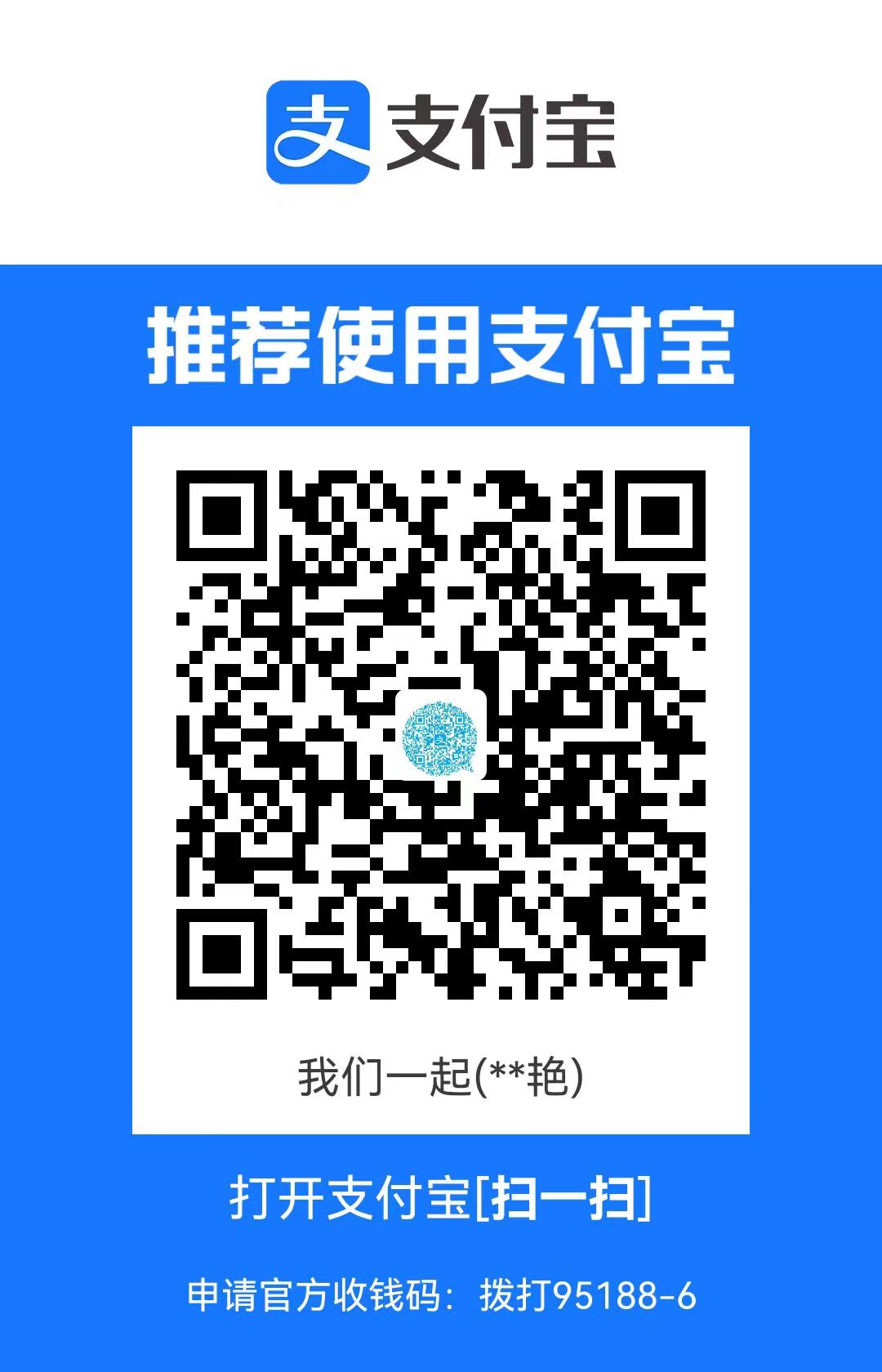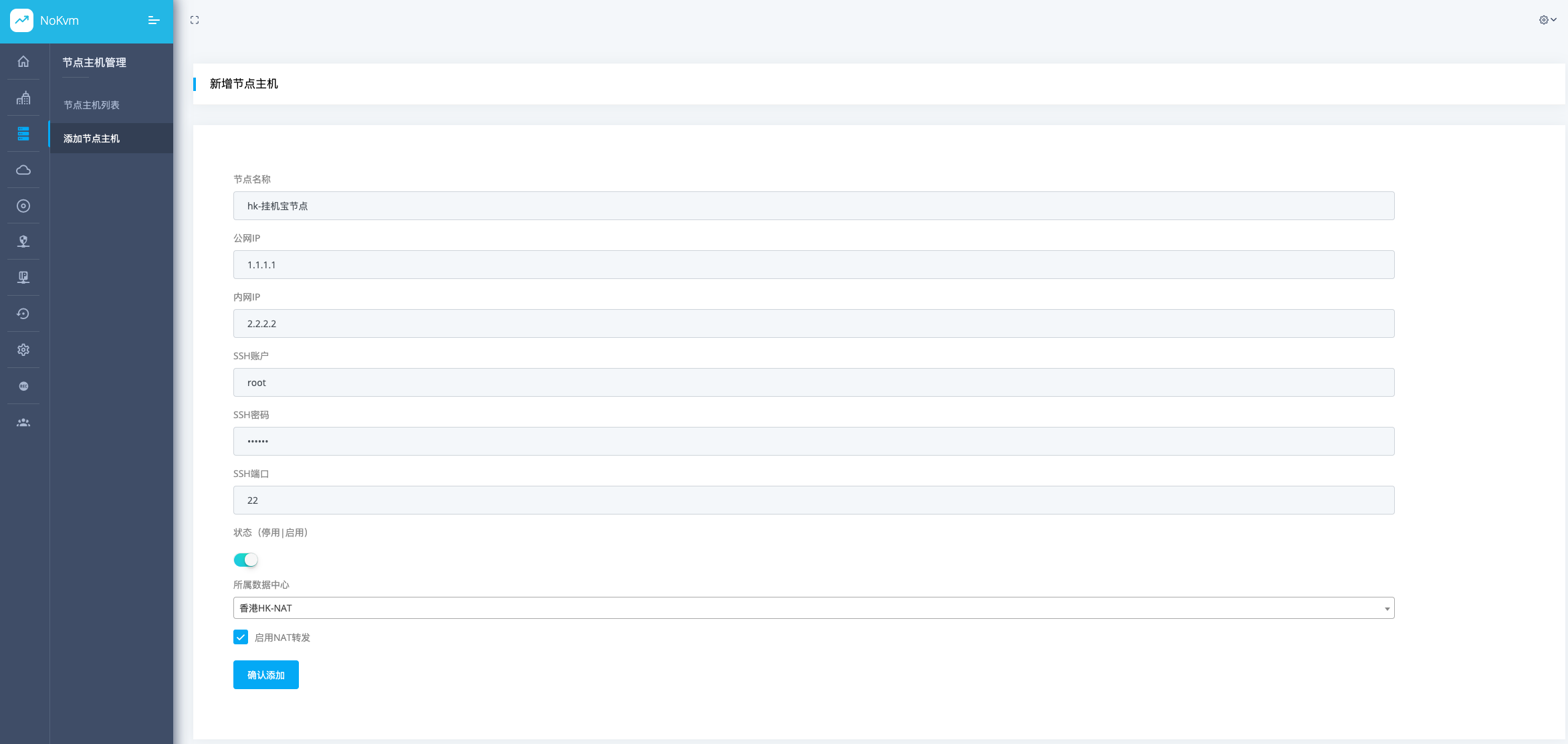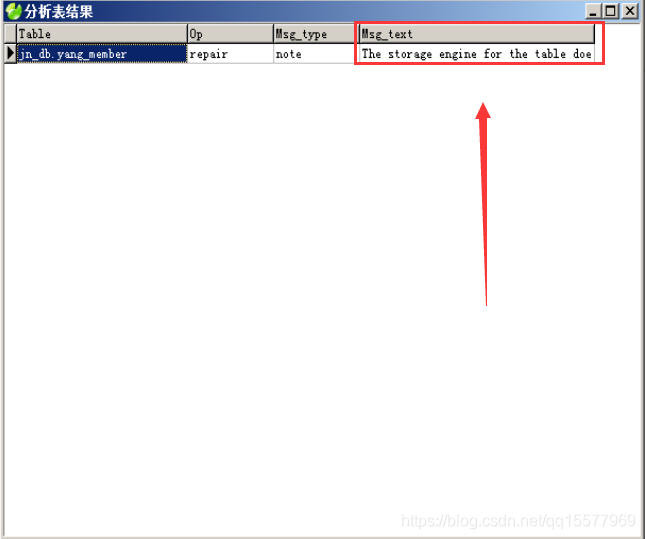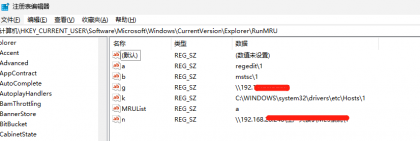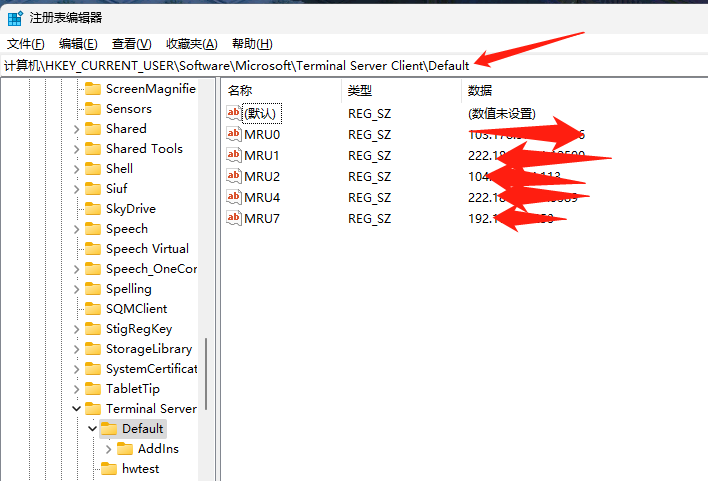以下暂时是网上资料 经过了修补,但是因为是第一次操作我全部格式化了,所以下面操作部分待验证(待修复补充)
本次扩容的目的是要扩展 / 的整体容量,具体操作如下:
1、首先查看是否存在未分配的磁盘
[root@NH-Test-44 ~]# fdisk -l
Disk /dev/vda: 53.7 GB, 53687091200 bytes
16 heads, 63 sectors/track, 104025 cylinders
Units = cylinders of 1008 * 512 = 516096 bytes
Sector size (logical/physical): 512 bytes / 512 bytes
I/O size (minimum/optimal): 512 bytes / 512 bytes
Disk identifier: 0x00020122
Device Boot Start End Blocks Id System
/dev/vda1 * 3 409 204800 83 Linux
Partition 1 does not end on cylinder boundary.
/dev/vda2 409 104023 52221760 8e Linux LVM
Partition 2 does not end on cylinder boundary.
Disk /dev/vdb: 10.7 GB, 10737418240 bytes //大概是这样子,实际上这里已经被格式化了
16 heads, 63 sectors/track, 20805 cylinders
Units = cylinders of 1008 * 512 = 516096 bytes
Sector size (logical/physical): 512 bytes / 512 bytes
I/O size (minimum/optimal): 512 bytes / 512 bytes
Disk identifier: 0x00000000
2、格式化成lvm特定的8e格式
[root@localhost ~]# fdisk /dev/vdb
Device contains neither a valid DOS partition table, nor Sun, SGI or OSF disklabel
Building a new DOS disklabel with disk identifier 0xb86ae868.
Changes will remain in memory only, until you decide to write them.
After that, of course, the previous content won't be recoverable.
Warning: invalid flag 0x0000 of partition table 4 will be corrected by w(rite)
WARNING: DOS-compatible mode is deprecated. It's strongly recommended to
switch off the mode (command 'c') and change display units to
sectors (command 'u').
Command (m for help): n
Command action
e extended
p primary partition (1-4)
p
Partition number (1-4): 1
First cylinder (1-145634, default 1):
Using default value 1
Last cylinder, +cylinders or +size{K,M,G} (1-145634, default 145634):
Using default value 145634
Command (m for help): t //注意这步的操作
Selected partition 1
Hex code (type L to list codes): 8e //写8e
Changed system type of partition 1 to 8e (Linux LVM)
Command (m for help): w
The partition table has been altered!
Calling ioctl() to re-read partition table.
WARNING: Re-reading the partition table failed with error 22: Invalid argument.
The kernel still uses the old table. The new table will be used at
the next reboot or after you run partprobe(8) or kpartx(8)
Syncing disks.
3、格式化成pv
[root@localhost ~]# pvcreate /dev/vdb1
Physical volume "/dev/vdb1" successfully created
[root@localhost ~]# vgdisplay
--- Volume group ---
VG Name nfs_vg
System ID
Format lvm2
Metadata Areas 1
Metadata Sequence No 3
VG Access read/write
VG Status resizable
MAX LV 0
Cur LV 2
Open LV 2
Max PV 0
Cur PV 1
Act PV 1
VG Size 9.80 GiB
PE Size 4.00 MiB
Total PE 2509
Alloc PE / Size 2509 / 9.80 GiB
Free PE / Size 0 / 0
VG UUID feom8p-Nh5i-wu2E-PkuJ-8uTb-lkNv-r8zUHm
4、vg扩展
[root@localhost ~]# vgextend nfs_vg /dev/vdb1 (nfs_vg 是上面你需要扩展的VG名字 如我们的LV教程这里是nfs_vg)
Volume group "nfs_vg" successfully extended
[root@localhost ~]# vgdisplay
--- Volume group ---
VG Name nfs_vg
System ID
Format lvm2
Metadata Areas 2
Metadata Sequence No 4
VG Access read/write
VG Status resizable
MAX LV 0
Cur LV 2
Open LV 2
Max PV 0
Cur PV 2
Act PV 2
VG Size 79.80 GiB
PE Size 4.00 MiB
Total PE 20428
Alloc PE / Size 2509 / 9.80 GiB
Free PE / Size 17919 / 70.00 GiB
VG UUID feom8p-Nh5i-wu2E-PkuJ-8uTb-lkNv-r8zUHm
5、还要继续操作如下2步,不然看不到磁盘的增加
[root@NH-Test-44 ~]# df -h
Filesystem Size Used Avail Use% Mounted on
/dev/mapper/vmvg-root //
45G 12G 32G 27% /
tmpfs 3.9G 0 3.9G 0% /dev/shm
/dev/vda1 190M 88M 93M 49% /boot
lvextend -l +100%FREE /dev/nfs_vg/vg_1 //扩容对应的lvm,在这里目录 / 对应的lvm卷名字为/dev/nfs_vg/vg_1
resize2fs -p /dev/nfs_vg/vg_1 //文件系统扩容(占满LV)
再用df -h查看磁盘容量就会发现增大了很多。